Watch a Token and get a Desktop Notification
Watch a Token and get a Desktop Notification
Section titled “Watch a Token and get a Desktop Notification”In this example we will use Adder to send us a desktop notification when there is a transaction that includes a certain token or asset that we want to track.
✅ For this guide we assume you have already downloaded the Adder exe and have opened a command prompt. If not see our Quick Start guide.
Let us start by picking an asset that we want to follow.
Step 1 - Get Asset ID / Fingerprint
Section titled “Step 1 - Get Asset ID / Fingerprint”In order to filter by a Token that we want to watch we need the asset id also known as the asset fingerprint. We can use tools like cexplorer.io to search by a token name so we can get the asset id / asset fingerprint.
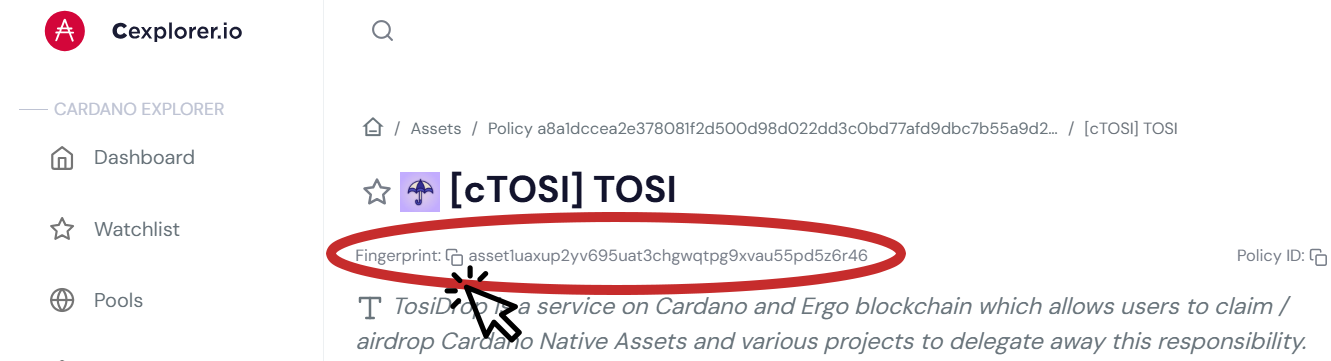
📝 Make note of the asset fingerprint, we will need it later. For this example, we used the following asset id / asset fingerprint:
asset1uaxup2yv695uat3chgwqtpg9xvau55pd5z6r46Now that we have our asset id / fingerprint that we want to monitor, we are ready to look at the filters and commands we will use. For this example, we will use:
- Filter Asset
- Filter Type
- Output
Filter Asset
Section titled “Filter Asset”We can use the asset fingerprint from above for cTOSI to have Adder track transactions with that fingerprint by using the following filter:
-filter-asset asset1uaxup2yv695uat3chgwqtpg9xvau55pd5z6r46Filter Type - Transaction
Section titled “Filter Type - Transaction”For this example, we want to get alerts when a transaction occurs using the cTOSI asset id / fingerprint. To do this we will add the following filter:
-filter-type chainsync.transactionOutput
Section titled “Output”We want the output to be a desktop notification. So that when a transaction that contains cTOSI occurs, we will receive a desktop notification. To do this we will add the following command:
-output notifyPutting it All Together
Section titled “Putting it All Together”To get desktop notifications when a transaction includes the Tosidrop token cTOSI, we will run the following command in our command prompt:
⚠️ Please adjust the path to your Adder exe. In this example it’s on the Desktop for user richm.
C:\Users\richm\Desktop\adder-v0.26.0-windows-amd64.exe -filter-type chainsync.transaction -filter-asset asset1uaxup2yv695uat3chgwqtpg9xvau55pd5z6r46 -output notifyCongratulations!
Section titled “Congratulations!”Now you can minimize the window and let Adder run in the background. Anytime a transaction occurs containing cTOSI you will get a desktop alert.
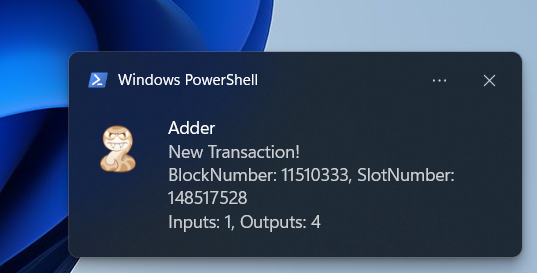
💡 TIP: You can get a list of all available commands by using the
-hor-helpflag.
See our other examples to see what else Adder can do and unlock the power of Adder 💪