Quick Start Guide
Quick Start
Section titled “Quick Start”Tx Submit API is a Cardano transaction submit API service written in Go which takes CBOR encoded transaction payloads over HTTP and converts it to the Ouroboros Network LocalTxSubmission mini-protocol via gOuroboros. This project was funded in Project Catalyst Fund 9.
Tx Submit API submits transactions over HTTP making it a faster option for submitting transaction to the Cardano blockchain.
Simply download the Tx Submit API binary file from blinklabs.io on to your node server. Then run Tx Submit API in the server command line. Configuration can be done using a config file or setting environment variables
To get started follow the steps below
⚠️ This guide assumes typical Linux Cardano Node setup. Please adjust commands and paths as needed.
Step 1 - Download binary from Blinklabs
Section titled “Step 1 - Download binary from Blinklabs”Step 1-A - First start by going to https://blinklabs.io/projects-open-source and scroll down to Tx Submit API.
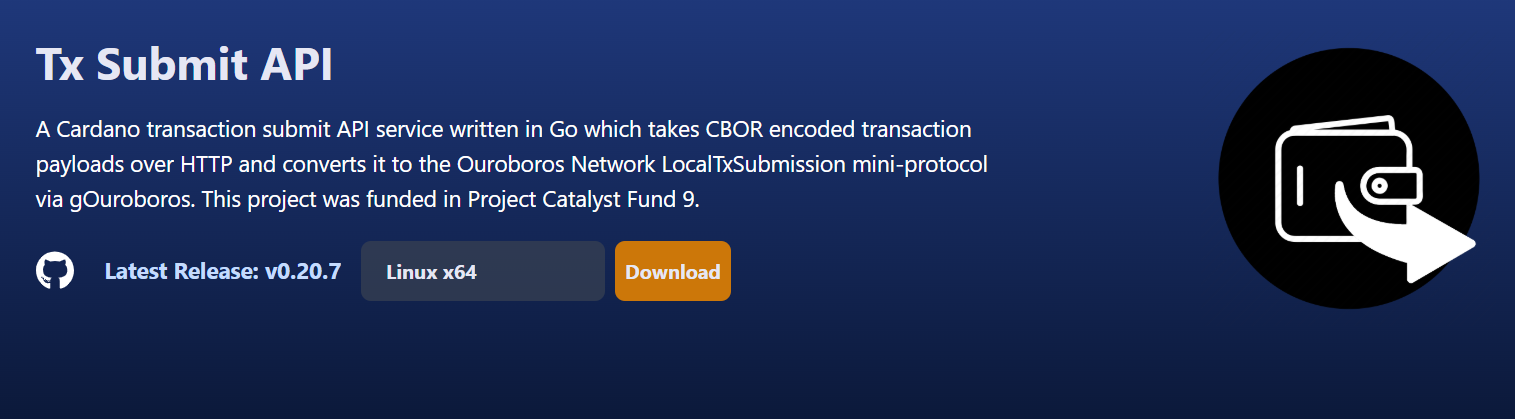
Step 1-B - Select the operating system of your node server.
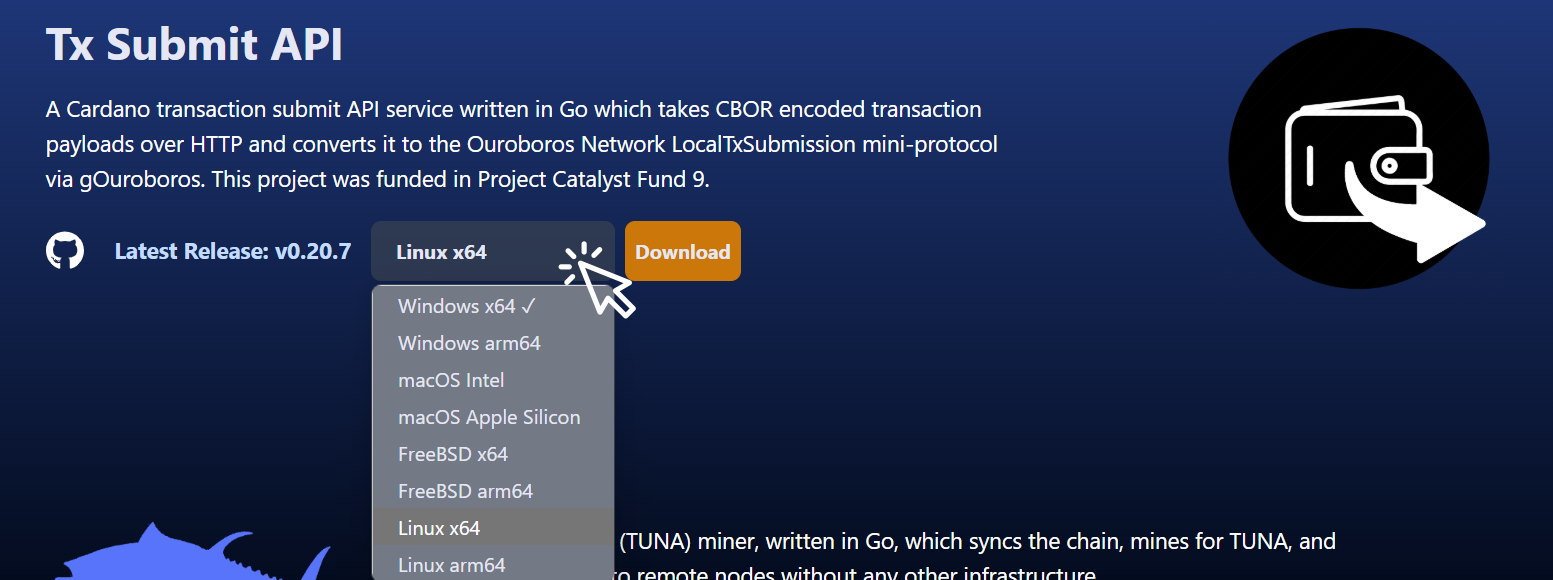
Step 1-C - You can either download the binary file and move the file to your node server or…
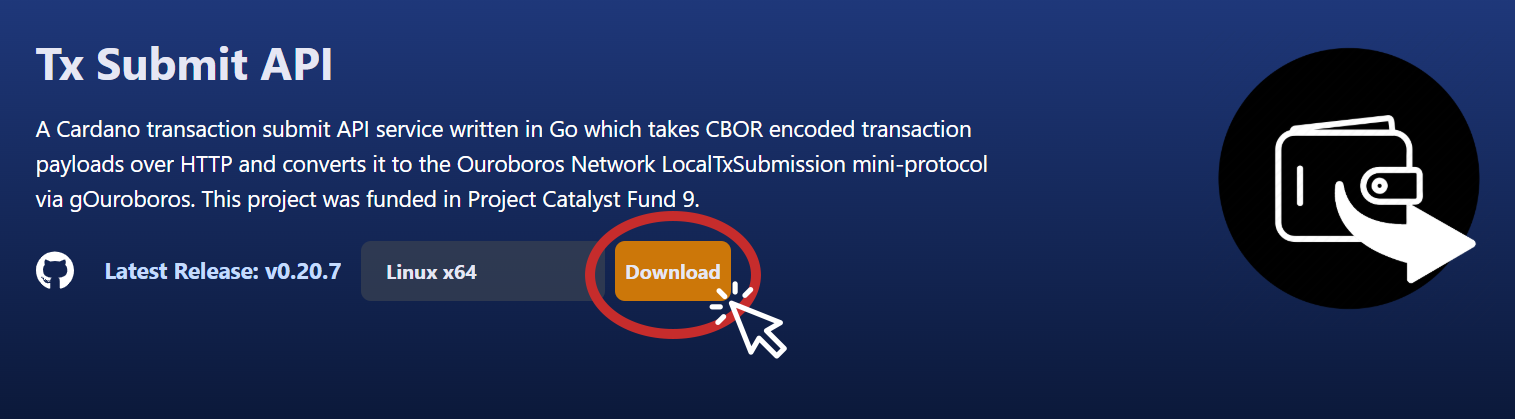
Copy the path from Blinklabs and run the following command to download the binary file on your node server
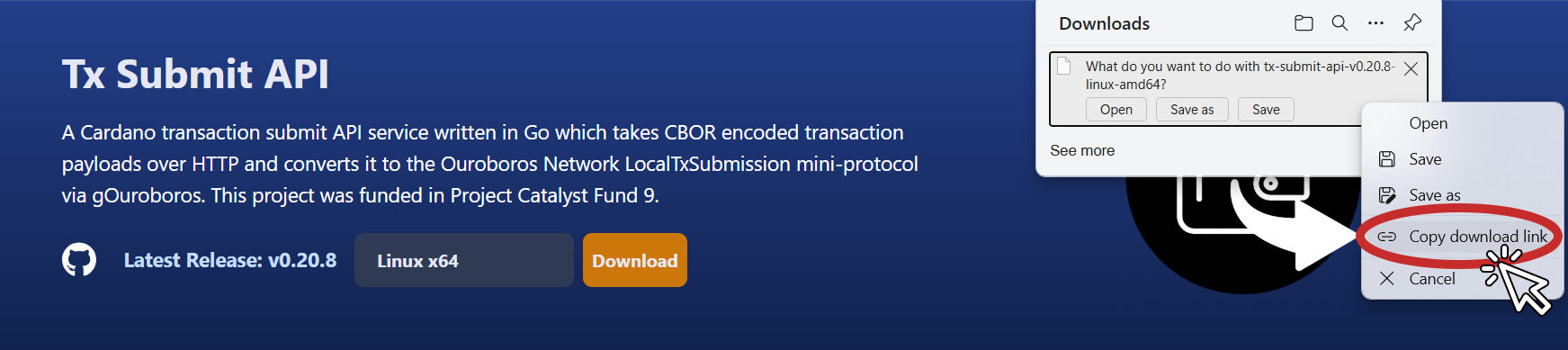
⚠️ Adjust the link path to the correct path for the version you want to download.
💡 Tip: You can download the latest Tx Submit API release from the https://github.com/blinklabs-io/tx-submit-api/releases page.
wget -O - https://github.com/blinklabs-io/tx-submit-api/releases/download/v0.20.8/tx-submit-api-v0.20.8-linux-amd64 > tx-submit-apiStep 2 - Change Permissions
Section titled “Step 2 - Change Permissions”For this example, we named the binary file tx-submit-api and saved the file to our $NODE_HOME folder. To make the file executable run the following command:
⚠️ Adjust the file path and file name if needed.
chmod +x $NODE_HOME/tx-submit-apiStep 3 - Open Firewall to your Selected Port
Section titled “Step 3 - Open Firewall to your Selected Port”Make sure your firewall is open on the port you selected. For this example, we used port 8090. To open the port on 8090 we run the following command:
sudo ufw allow 8090/tcp
Step 4 - Setup Config File
Section titled “Step 4 - Setup Config File”Sample config.yaml:
node: network: mainnet port: 8090 socketPath: /home/user/cardano-my-node/db/socket💡 Tip: To find the path to your node socket run the following command:
echo $CARDANO_NODE_SOCKET_PATHA detailed breakdown of the configuration file can be found here: https://github.com/blinklabs-io/tx-submit-api/blob/main/config.yaml.example
Step 5 - Run Tx Submit API With Config File
Section titled “Step 5 - Run Tx Submit API With Config File”Run the executable file by running the following with the command line flag -config to set the file to load as a configuration.
⚠️ Adjust the file path below to match your path to the config.yaml file.
cd $NODE_HOME./tx-submit-api -config /path/to/config.yaml
💡 Tip: You can hit control+z and then type bg to run in the background. Hit fg to bring back to the foreground
💡 Tip: You can check that Tx Submit API is running by using the following command. Please adjust port if needed.
curl http://localhost:8090/healthcheckCongratulations you are ready to start submitting transactions with Tx Submit API!
Section titled “Congratulations you are ready to start submitting transactions with Tx Submit API!”To submit transactions using Tx Submit API using your wallet we will need to setup a custom submit endpoint in your wallet settings. See our setting up your wallet to use Tx Submit API guide.